Autodesk recently announced LaunchPad, a product that provides quick and easy access to workflow based tools and all of the applications that are part of Autodesk’s Product Design Suite software.

You can access all the Autodesk Product Design Suite applications via LaunchPad.
Some of the automated workflows available in Autodesk’s technology preview include reusing 2D data, modifying 3D geometry, 3D parametric design, stress analysis, dynamic simulation, technical drawings, interactive design review, and photorealistic rendering.
For instance, by clicking on LaunchPad you can use 2D AutoCAD DWG data to start on Inventor 3D model. You select the DWG file to import and the layers to include. The 2D data is ported into a sketch in a new Inventor part file. The 2D data is now ready to be extruded, revolved, or otherwise turned into a 3D model.
Or, you can open and edit a 3D model from any CAD applications in Inventor Fusion. The selected model is loaded in Inventor Fusion for geometry modification. Fusion supports many native CAD formats and neutral file formats such as STEP, IGES, and SAT. You can use Inventor to open and modify an existing 3D model or create a new 3D model. You can also create a single part or assembly.
Students win top robotics awards
High school students are building robots and learning about engineering, thanks in part to DraftSight and mentor Tim Ousley, a senior engineer in software development for National Instruments.
Ousley volunteers his spare time helping students in Austin, TX prepare for the Boosting Engineering, Science, and technology (BEST) and First Robotic Competition (FRC) high school robotics competitions. For the fall BEST competition, the students were required to build a custom wheel called an omni-wheel to enable better robot stability without constricting freedom of motion. The omni-wheel is complex and difficult to create, however, one student was able to create a single omni-wheel made from 18 custom parts. He used DraftSight to draw it then cut it from Lexan using the CNC.
The vehicles require a lot of mechanical dexterity and thought for design and mechanical execution. In that regard, DraftSight helps a lot, Ousley said. “At first, making these parts took several hours of adult mentoring and practice by the students to use tools like the drill press and mini-mill,” Ousley said.

Students used SolidWorks, DraftSight, and CAM tools to design an award-winning robot.
Photo image credit: Scott McMahon USE: Robotics contest
However, armed with a small computer numerically controlled (CNC) machine, some CAM tools, and DraftSight, the students were able to build parts with a computer instead of their hands. “DraftSight is an excellent tool to bridge the gap between design and manufacturability,” Ousley said. His team worked in SolidWorks, then utilized DraftSight. They loaded the drawing in DraftSight, cleaned it up, then exported it to a 2.5-D CAM package to generate the code to build the parts.
After winning a local competition, Ousley’s team competed against 47 other teams in the Texas BEST Robotics Competition at the University of Texas’s Coliseum. The team finished in the top 10. They also won second place in the Founders Award for Creative Design, a prize which goes to the team that makes the best use of the engineering process in consideration of offensive and defensive capabilities in machine design. “DraftSight is the perfect tool for quick 2D part design. It’s easy to learn, easy to teach, and has an easy path to CAM. It’s an added bonus that it is free, which means no barriers for use by our school,” added Ousley.
Autodesk
www.autodesk.com
Dassault Systemes
www.3ds.com
::Design World::
Filed Under: Factory automation, Software • 3D CAD, ENGINEERING SOFTWARE, Motion control • motor controls, Mechatronics
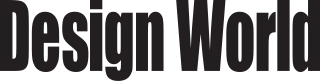



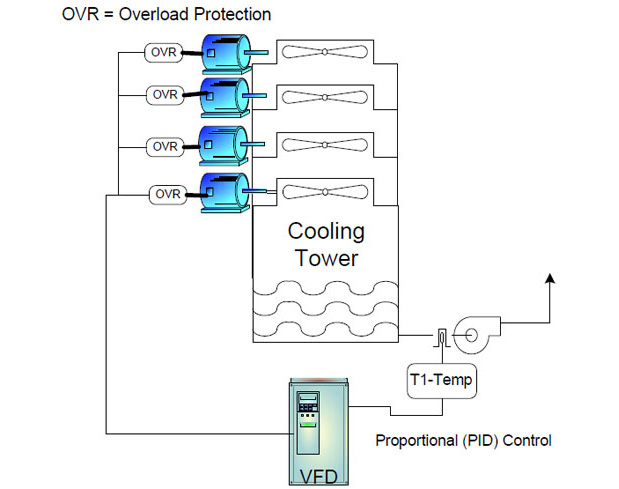
Tell Us What You Think!